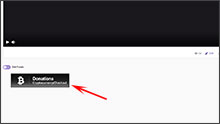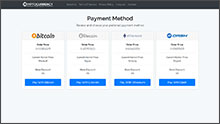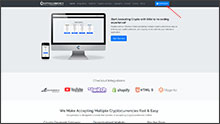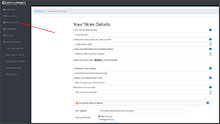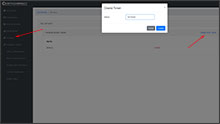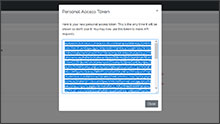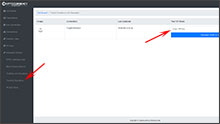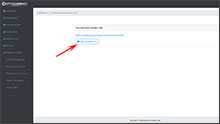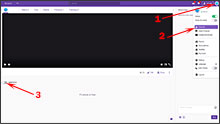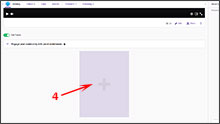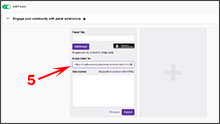The Advertisements displayed here are to support our project and do not represent the opinions or recommendations of CryptocurrencyCheckout.
Want to Advertise here?
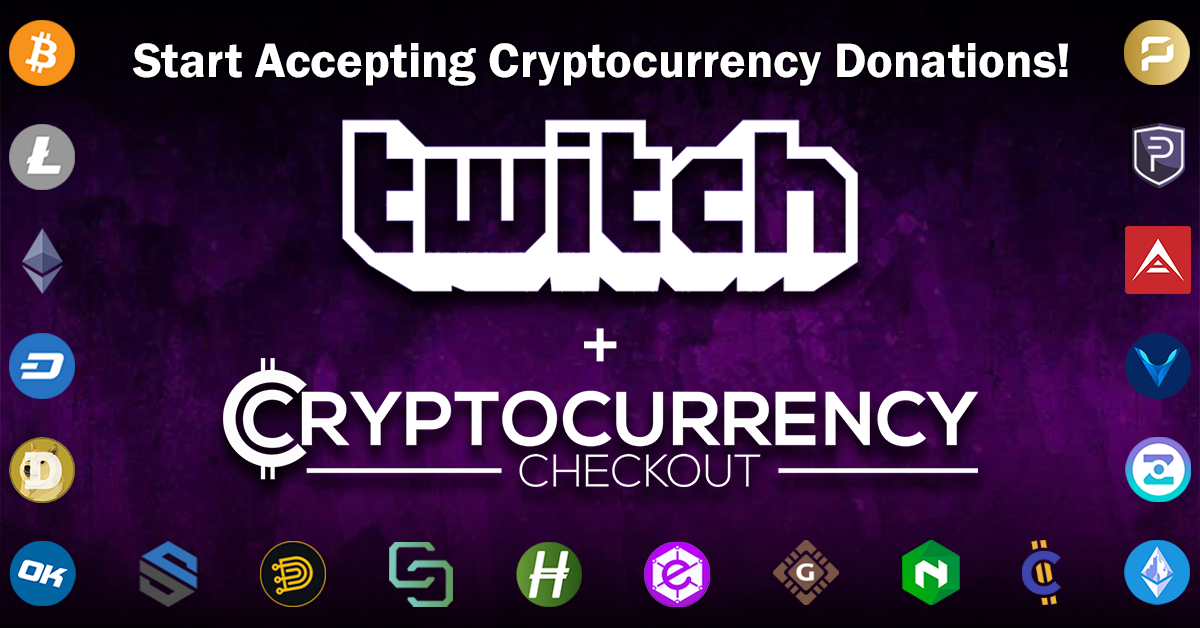
How to accept Cryptocurrency Donations on Twitch.tv
In this article we are going to be discussing the benefits of accepting Cryptocurrency Donations on Twitch.tv, as well as show you how to integrate CryptocurrencyCheckout into Twitch.tv so you can easily start accepting Cryptocurrency based Donations like Bitcoin, Litecoin, Ethereum, Dash and more with just a few clicks.
Why Accept Cryptocurrency Donations?
Less Risk – Cryptocurrencies like Bitcoin cannot be charged back. This means no hefty chargeback fees, Penalties, suspended accounts or fraudulent donations to deal with.
Larger Donations – Market Research has shown that people with Cryptocurrencies are willing to spend more in exchange for the convenience of being able to spend their Cryptocurrencies Directly. (Compared to bargain shopping with Credit/Debit/Cash.)
Larger Audience – Services like PayPal are not available in many Countries, and some people might not have or be able to get access to a bank account or a credit/debit card to send cash based Donations with.
Little Competition – With already over 150 million Bitcoin Wallets created and a large number growing every day, it is clear that there is a lot of people with Cryptocurrencies that are looking to spend, and not a significant amount of Stores or People currently accepting Crypto as a payment method option.
What are the Benefits of using CryptocurrencyCheckout?
No Middleman Fees – We never charge any transaction fees, monthly fees, or service fees.
Stay Decentralized – Be in full control, use any wallet of your choosing. All of your Donations and Transactions will go straight from your Customers Personal Wallet to Yours. No third party will ever be in control of your coins, or charging you fees.
Ease of use – It’s as simple as adding all the wallet addresses for all the Cryptocurrencies you want to accept, creating a donation link, and pasting it into your twitch dashboard, test the connection and you’re set!
Smooth Checkout Process – We will provide your customers with a smooth checkout process that will let them choose any Cryptocurrency they want to send, offer them real-time market price conversions so they know exactly how much they are sending you, as well as provide them with multiple sleek options to pay, such as One Click wallet payments for compatible wallets, QR Codes for Mobile Wallets, and even Copy and Paste options for direct from exchange transactions. As well as the ability to leave Donation Messages.
Now that we've discussed the benefits of accepting cryptocurrency, let's get started with the installation.
CryptocurrencyCheckout Button Installation.
Step 1: Create Cryptocurrency Checkout Connection.
Log into your CryptocurrencyCheckout.com Dashboard.
Click on the “New Connection” option.
Insert your Twitch details. (Such as a unique username that your fans will easily identify you with, and the email you want to receive notifications to.)
Now insert the wallet addresses of all the Cryptocurrencies you would like to receive.
If there is any cryptocurrencies you do not want to accept as donations, just leave the section blank.
Click Submit.
Step 2: Generate CryptocurrencyCheckout Donation Link.
Log into your CryptocurrencyCheckout.com Dashboard.
Click “API Keys” Generate an API key for your Donation Link.
Copy and paste the API Key into notepad, or another text editor for later.
In the dashboard, go to the installation scripts section, and select “Twitch.tv Donations”
Paste the API key you saved earlier into the “Insert API Key” Section.
Click the “Generate Twitch.tv Script” button.
Your donation link will be automatically generated for your Twitch.
Copy the Donation Link and paste it into a text editor for later.
Step 3: Install the Button/Panel onto your Twitch Account.
Log into your Twitch.tv Dashboard.
Click your User Icon located in the Top Right.
Select the Channel Option from the Menu.
Scroll down below your video and Enable “Edit Panels”.
Paste the Donation Link into the “Image Links To:” Section.
Click "Add Image" and add a Panel Image/icon/button.
Press the Submit Button, and close the Edit Panels Section
( Here is the Panel/Button I am using, if you would like to use it right click the image and save the file to your computer. )
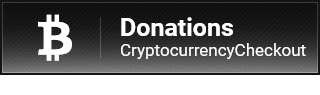
You have successfully installed CryptocurrencyCheckout onto your Twitch.tv Page!
We suggest you test the button/panel and do a test Donation and go through the entire checkout process to make sure everything works as desired.
If you have any issues feel free to send us a message, or join us on discord.